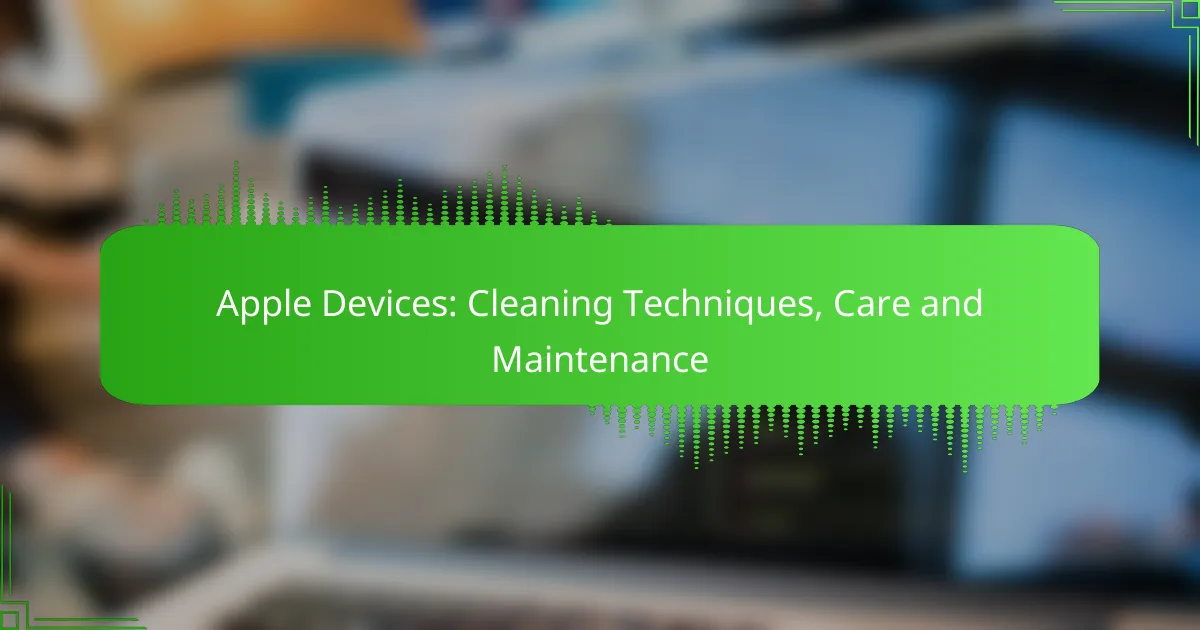Proper cleaning and maintenance of Apple devices are essential for ensuring their longevity and optimal performance. By using the right materials and techniques, you can effectively clean your devices while avoiding damage. Regular maintenance practices, such as software updates and battery health monitoring, further enhance the lifespan and functionality of your iPhones, iPads, and MacBooks.
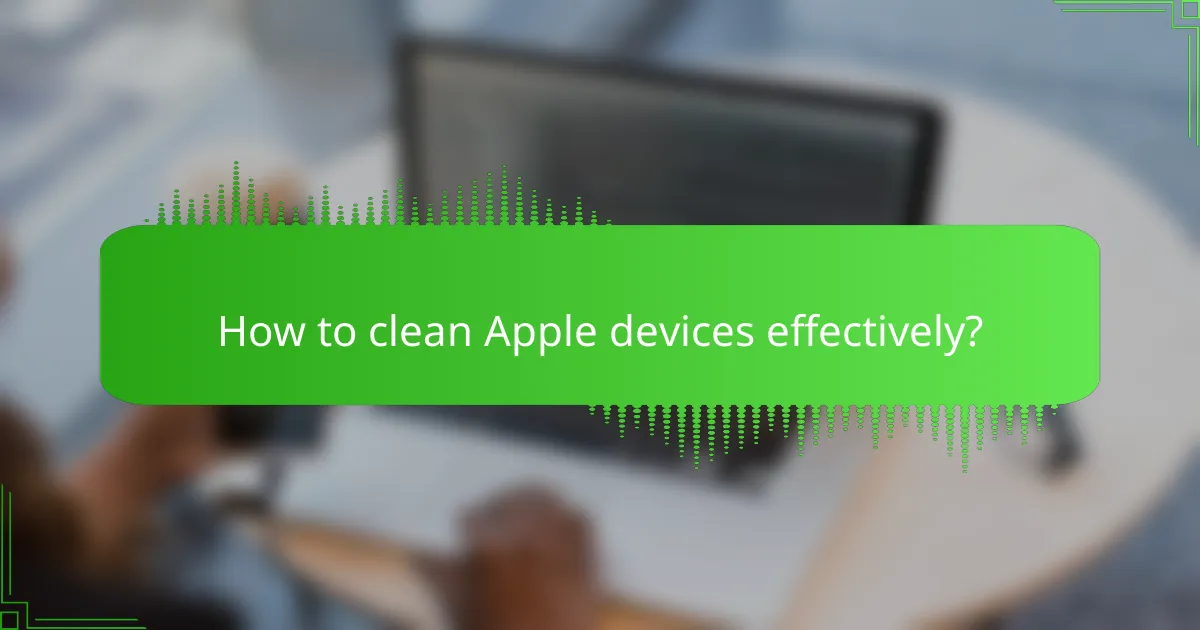
How to clean Apple devices effectively?
Cleaning Apple devices effectively involves using the right materials and techniques to avoid damage while ensuring a thorough clean. Regular maintenance helps prolong the lifespan of your devices and keeps them looking new.
Microfiber cloth cleaning
Microfiber cloths are ideal for cleaning Apple devices as they are soft and non-abrasive, preventing scratches on screens and surfaces. To clean, simply dampen the cloth with water or a suitable cleaning solution and gently wipe the device.
Always use a clean microfiber cloth to avoid transferring dirt or oils back onto the device. For best results, use circular motions and apply light pressure.
Isopropyl alcohol solution
An isopropyl alcohol solution, typically around 70%, is effective for disinfecting Apple devices. It can be used to clean hard surfaces like the back of an iPhone or the casing of a MacBook.
Apply the solution to a microfiber cloth rather than directly onto the device to prevent liquid damage. Avoid using it on screens unless specified by the manufacturer, as it may damage the coating.
Screen cleaning kits
Screen cleaning kits specifically designed for electronics often include a safe cleaning solution and a microfiber cloth. These kits are convenient and ensure that you are using products that are safe for your Apple devices.
Follow the instructions provided with the kit for optimal results. Typically, you spray the solution on the cloth and wipe the screen gently to remove fingerprints and smudges.
Cleaning wipes
Pre-moistened cleaning wipes can be a quick and effective way to clean Apple devices. Look for wipes that are alcohol-free and safe for electronics to avoid damaging screens or surfaces.
Wipes are particularly useful for on-the-go cleaning but ensure they are not overly wet to prevent moisture from seeping into device openings.
Compressed air for keyboards
Using compressed air is an effective method for cleaning keyboards on Apple devices. It helps dislodge dust, crumbs, and debris that accumulate between keys.
Hold the canister upright and use short bursts of air at an angle to avoid moisture buildup. Be cautious not to use excessive force, which could damage the keys or the keyboard itself.
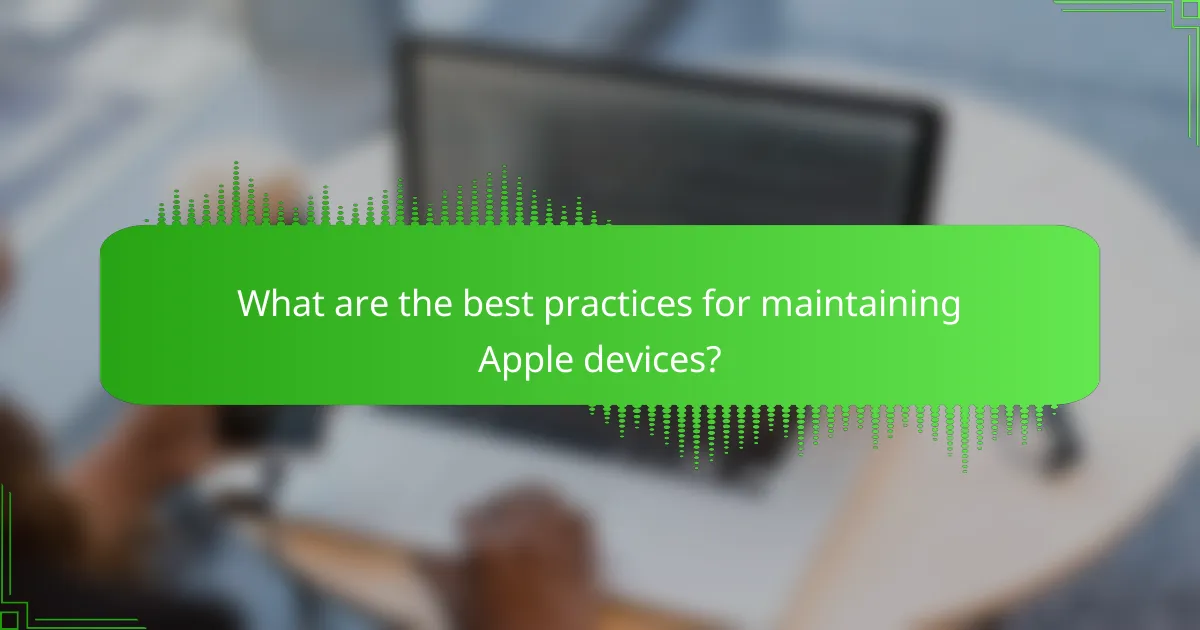
What are the best practices for maintaining Apple devices?
Maintaining Apple devices involves regular software updates, monitoring battery health, and managing storage effectively. These practices ensure optimal performance and longevity of your devices.
Regular software updates
Keeping your Apple devices updated with the latest software is crucial for security and performance. Updates often include bug fixes, new features, and enhancements that improve user experience.
To check for updates, navigate to Settings > General > Software Update. Enable automatic updates to ensure you never miss an important release. Regularly updating can prevent potential vulnerabilities and ensure compatibility with apps.
Battery health monitoring
Monitoring battery health is essential for maintaining the performance of your Apple devices. You can check battery health by going to Settings > Battery > Battery Health. This feature provides insights into your battery’s maximum capacity and performance capability.
To extend battery life, avoid extreme temperatures and consider enabling Low Power Mode when needed. If your battery health drops significantly, consider replacing the battery to maintain optimal performance.
Storage management tips
Effective storage management helps keep your Apple devices running smoothly. Regularly review your storage usage by going to Settings > General > iPhone Storage (or iPad Storage). This will show you which apps and files are taking up the most space.
To free up space, delete unused apps, clear cache, and offload large files like videos and photos to cloud storage. Aim to keep at least 10-15% of your total storage free to ensure efficient performance.
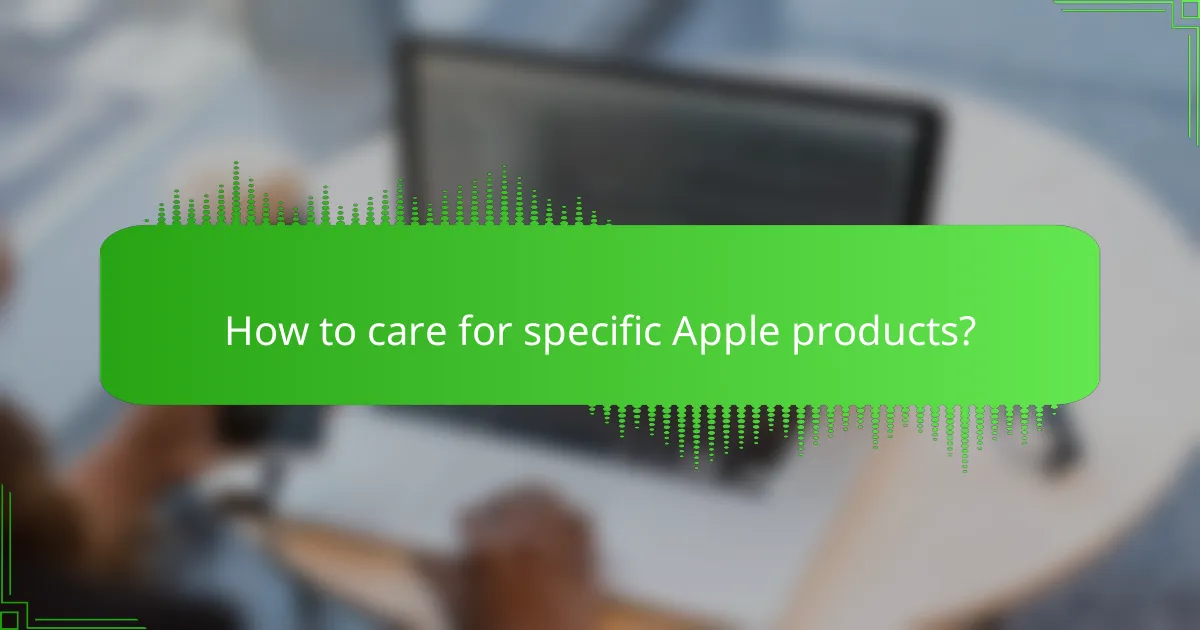
How to care for specific Apple products?
Caring for specific Apple products involves understanding their unique maintenance needs and cleaning techniques. Proper care can enhance performance and prolong the lifespan of devices like iPhones, iPads, and MacBooks.
iPhone care techniques
To maintain your iPhone, regularly clean the screen and casing with a microfiber cloth to remove fingerprints and smudges. Avoid using harsh chemicals; instead, use a solution of water and isopropyl alcohol for deeper cleaning when necessary.
Keep your iPhone in a case to protect it from drops and scratches. Ensure that the charging port and speakers are free from debris, which can affect performance. Periodically check for software updates to keep your device running smoothly.
iPad maintenance tips
For your iPad, use a soft, lint-free cloth to wipe the display and back. If the device is heavily soiled, a damp cloth with a mild soap solution can be used, but avoid getting moisture in any openings.
Store your iPad in a protective case to prevent damage from accidental drops. Regularly back up your data and keep the operating system updated to ensure optimal performance and security.
MacBook cleaning methods
Cleaning your MacBook involves using a soft, damp cloth to wipe the screen and keyboard. For the keyboard, consider using compressed air to remove dust and debris from between the keys. Avoid using abrasive materials that could scratch the surface.
Keep your MacBook in a cool, dry place to prevent overheating. Regularly check for software updates and perform routine maintenance, such as disk cleanup, to enhance performance. Use a protective sleeve when transporting your device to avoid physical damage.
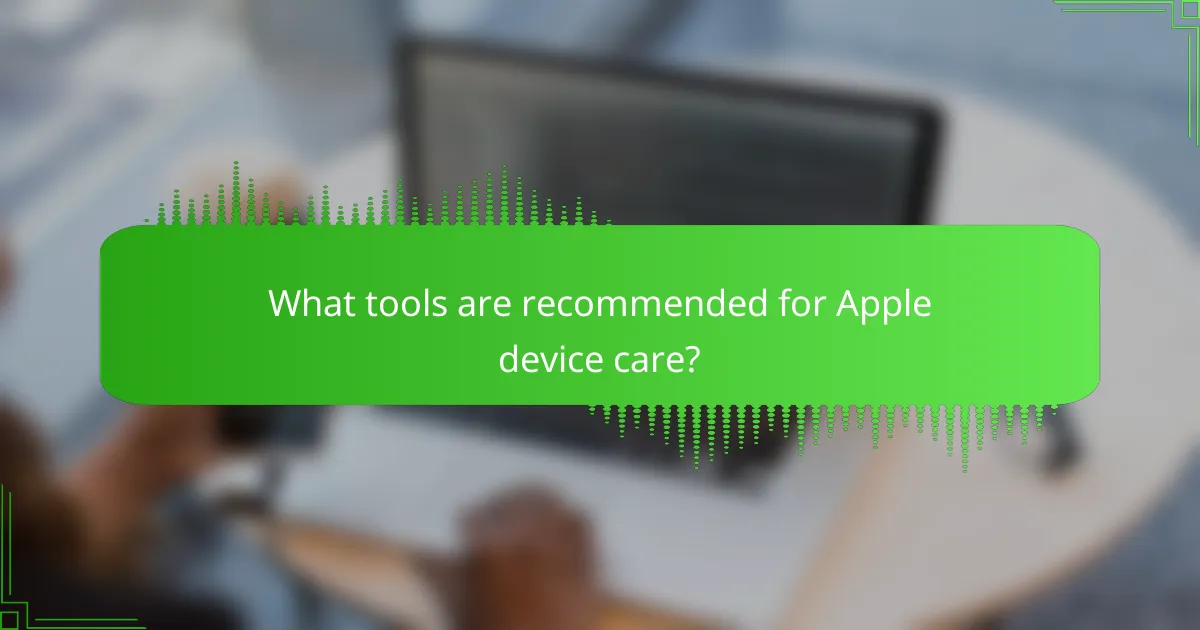
What tools are recommended for Apple device care?
To properly care for Apple devices, using the right tools is essential for maintaining their performance and appearance. Recommended tools include specific cleaning products and maintenance items that are safe and effective for Apple products.
Apple-approved cleaning products
Apple recommends using microfiber cloths for cleaning screens and surfaces, as they are gentle and effective at removing dust and smudges without scratching. For deeper cleaning, a 70% isopropyl alcohol solution can be used on hard surfaces, but avoid getting moisture in any openings.
Additionally, Apple advises against using window cleaners, household cleaners, or aerosol sprays, as these can damage the device’s finish. Always check for Apple’s latest guidelines on cleaning products to ensure compatibility with your specific device.
Essential maintenance tools
Key maintenance tools for Apple devices include a soft brush for removing debris from keyboards and ports, and a can of compressed air for blowing dust out of hard-to-reach areas. These tools help maintain functionality and prevent buildup that could affect performance.
Regularly updating software is also crucial for device maintenance. Keeping your operating system and apps up to date ensures optimal performance and security. Set your devices to automatically update whenever possible to simplify this process.
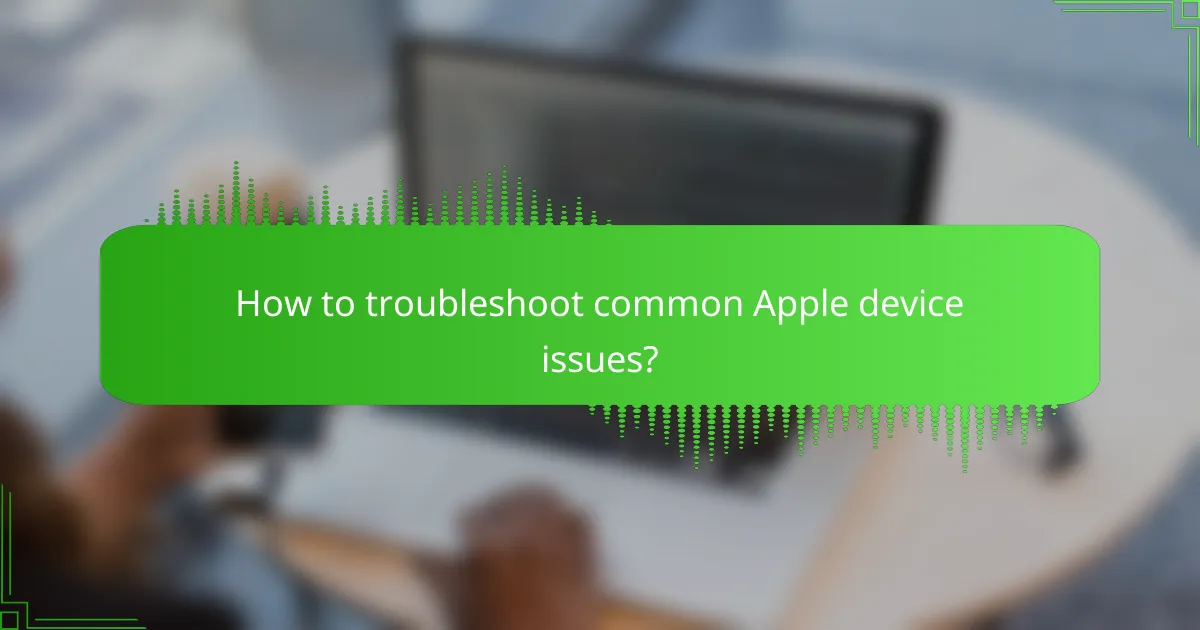
How to troubleshoot common Apple device issues?
Troubleshooting common Apple device issues involves identifying the problem and applying specific solutions. Many users encounter issues like screen smudges, battery performance problems, and software glitches, each requiring distinct approaches for resolution.
Screen smudges and scratches
Screen smudges can significantly affect visibility and user experience. To clean your Apple device screen, use a microfiber cloth slightly dampened with water or a screen-safe cleaner. Avoid using paper towels or rough fabrics, as they can scratch the screen.
For scratches, consider using a screen protector to minimize further damage. If scratches are deep, professional repair or replacement may be necessary, as DIY methods often do not yield satisfactory results.
Battery performance problems
Battery performance issues can manifest as rapid drainage or failure to hold a charge. To troubleshoot, check battery health in the settings menu and consider reducing screen brightness or disabling background app refresh to extend battery life.
If the battery consistently underperforms, it may be time for a replacement. Apple recommends replacing batteries that retain less than 80% of their original capacity, which can often be done at authorized service centers.
Software glitches
Software glitches can cause apps to crash or the device to freeze. A simple restart often resolves these issues. If problems persist, ensure your device is updated to the latest software version, as updates frequently include bug fixes.
For persistent software issues, consider resetting the device settings or performing a factory reset after backing up important data. This can help eliminate software conflicts that may be causing the glitches.
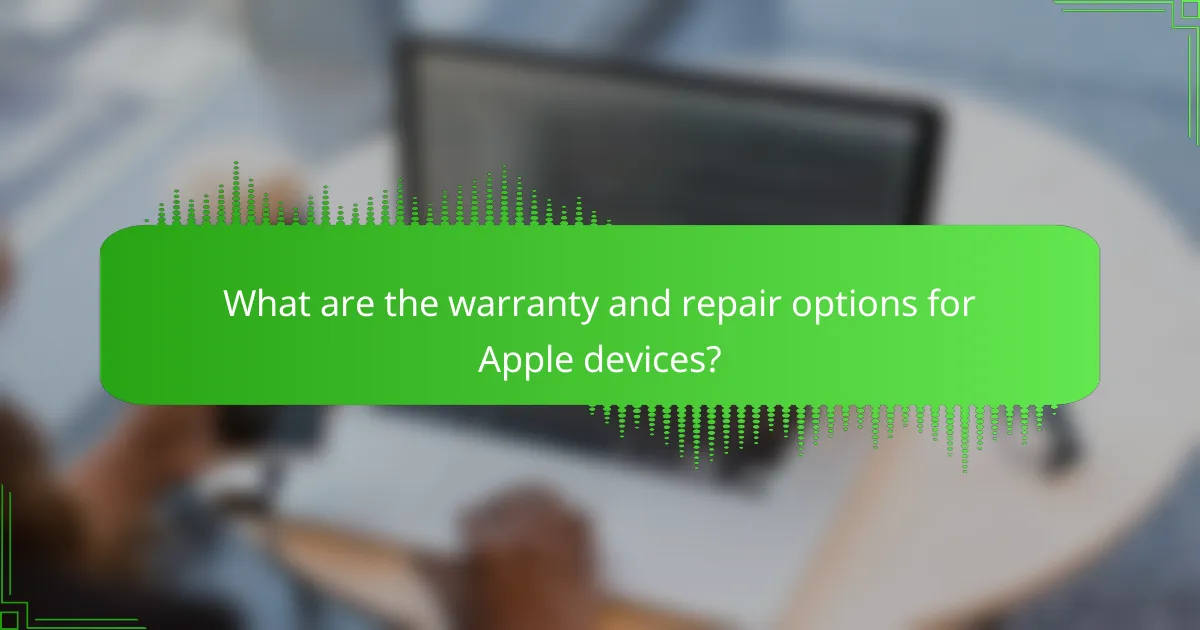
What are the warranty and repair options for Apple devices?
Apple devices typically come with a limited warranty that covers manufacturing defects for one year from the date of purchase. Additionally, users have the option to purchase AppleCare+ for extended coverage, which includes accidental damage protection and priority service.
AppleCare+ benefits
AppleCare+ offers several advantages for Apple device owners, including extended warranty coverage for up to two years beyond the standard warranty. This plan covers repairs for accidental damage, although a service fee applies for each incident.
With AppleCare+, users gain access to 24/7 technical support and express replacement service, which can significantly reduce downtime. For example, if your iPhone is damaged, you can receive a replacement device quickly, minimizing disruptions to your daily activities.
Consider the cost of AppleCare+ relative to potential repair expenses. For many users, the peace of mind and convenience provided by this coverage can outweigh the upfront cost, especially for devices prone to accidental damage.