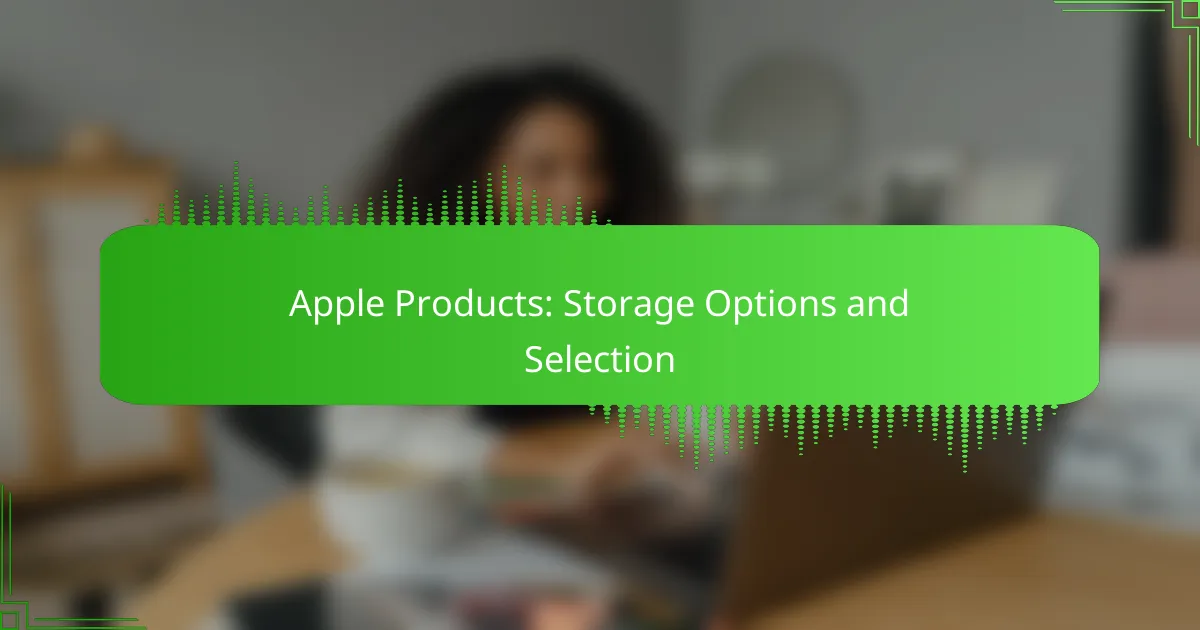When selecting storage options for Apple products, users can choose from a variety of solutions, including iCloud storage, external hard drives, and SSDs. Each option offers unique benefits tailored to different needs, making it essential to evaluate your usage patterns and budget. Understanding the differences between cloud-based and local storage will help you make an informed decision that optimizes performance and meets your requirements.
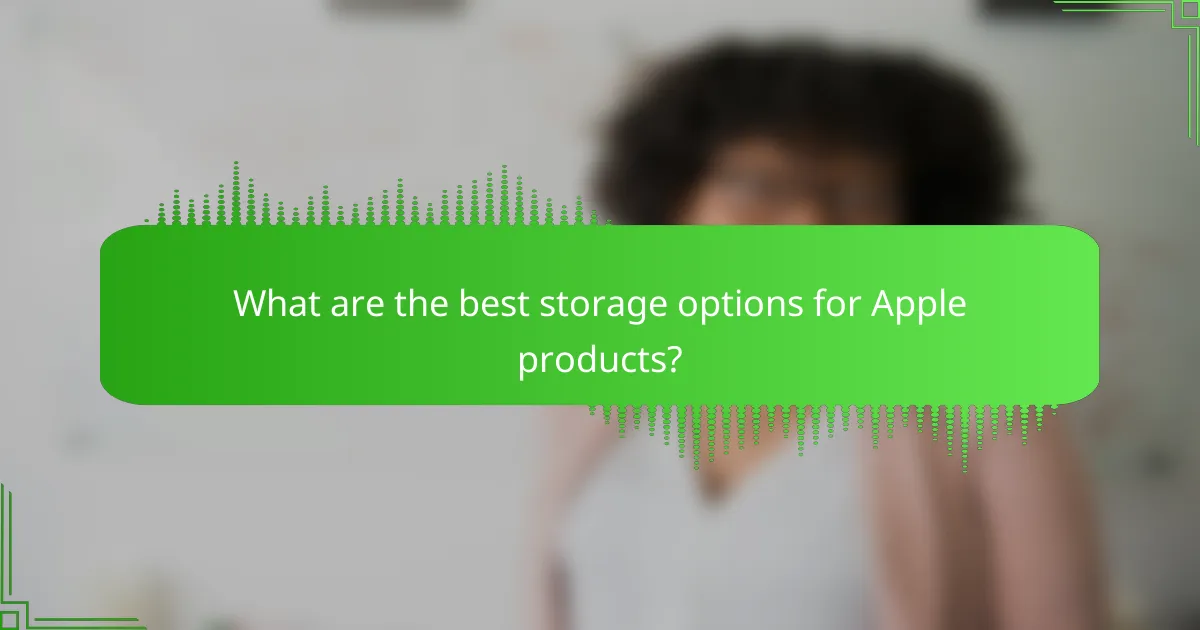
What are the best storage options for Apple products?
The best storage options for Apple products include iCloud storage plans, external hard drives, SSDs for Macs, Apple’s Fusion Drive, and network-attached storage (NAS). Each option has its own advantages and trade-offs, depending on your storage needs and usage scenarios.
iCloud storage plans
iCloud offers various storage plans that allow users to store photos, documents, and backups in the cloud. Plans typically range from 5 GB of free storage to several terabytes for a monthly fee, making it flexible for different needs.
When selecting an iCloud plan, consider how much data you need to store and whether you share storage with family members. Upgrading to a larger plan can be cost-effective if you require more space for backups or shared files.
External hard drives
External hard drives provide a simple and cost-effective way to expand storage for Apple devices. They come in various capacities, often ranging from 500 GB to several terabytes, and can connect via USB or Thunderbolt.
When choosing an external hard drive, look for one that is compatible with your device’s ports and consider the speed of data transfer. Solid-state drives (SSDs) are faster but typically more expensive than traditional hard disk drives (HDDs).
SSD options for Mac
Solid-state drives (SSDs) are a popular choice for Mac users due to their speed and reliability. Many newer Mac models come with SSDs pre-installed, offering fast boot times and quick access to files.
If you need to upgrade or replace your SSD, consider the storage capacity and read/write speeds. Options generally range from 256 GB to 2 TB or more, depending on your usage requirements.
Apple’s Fusion Drive
Apple’s Fusion Drive combines a traditional hard drive with a solid-state drive to optimize performance and storage capacity. This hybrid solution automatically manages data, storing frequently accessed files on the SSD for faster access while keeping less-used data on the HDD.
Fusion Drives are particularly beneficial for users who require large amounts of storage but also want the speed of an SSD. However, they may not match the performance of a full SSD setup for intensive tasks.
Network-attached storage (NAS)
Network-attached storage (NAS) devices allow multiple Apple products to access shared storage over a network. They are ideal for homes or small businesses that need centralized storage for backups and media streaming.
When selecting a NAS, consider the number of bays for hard drives, supported RAID configurations, and compatibility with your Apple devices. Prices can vary widely based on features and storage capacity, so assess your needs carefully before purchasing.
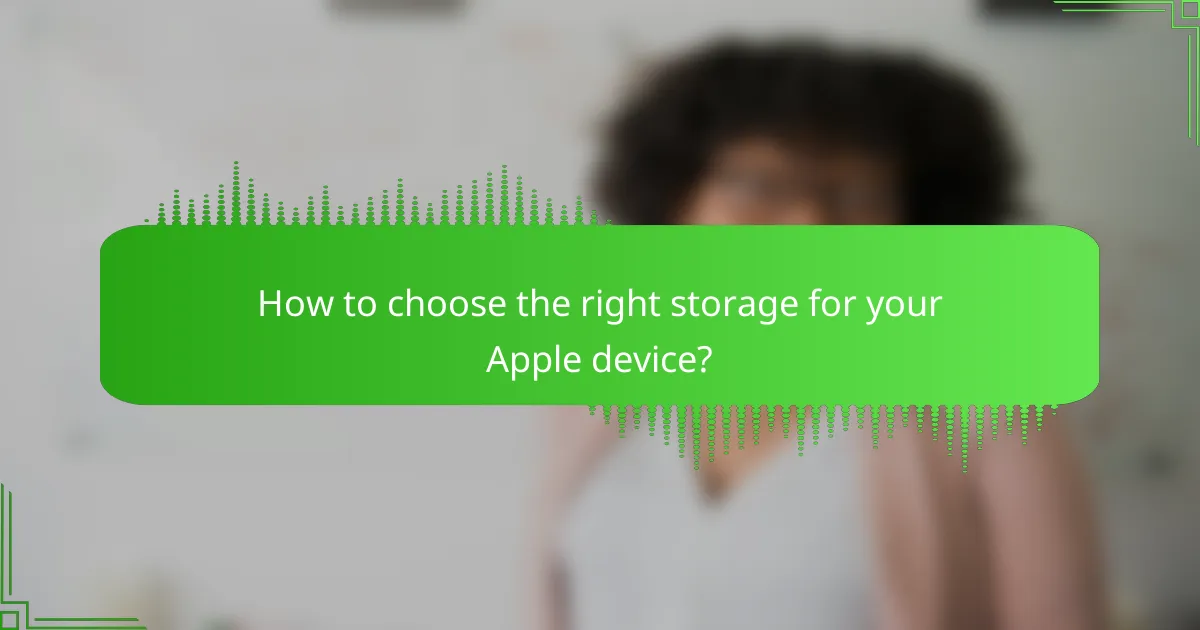
How to choose the right storage for your Apple device?
Choosing the right storage for your Apple device involves assessing your usage patterns, understanding compatibility with your specific model, and considering your budget. The right storage option ensures optimal performance and meets your needs without overspending.
Assessing storage needs
Start by evaluating how you use your Apple device. Consider the types of applications you run, the media you store, and your workflow. For instance, if you frequently edit videos or store large photo libraries, you may need higher storage capacity.
As a general guideline, casual users may find 64GB sufficient, while professionals or gamers might require 256GB or more. Think about your future needs as well; opting for extra storage can provide peace of mind as your data grows.
Compatibility with Apple devices
Ensure that the storage option you choose is compatible with your specific Apple device model. Different models have varying maximum storage capacities and types of storage (like SSD or HDD). For example, newer MacBooks support larger SSDs compared to older models.
Check Apple’s official specifications for your device to confirm supported storage configurations. This will help avoid purchasing incompatible storage solutions that cannot be utilized effectively.
Budget considerations
Your budget plays a crucial role in selecting the right storage. Apple products often come with a premium price tag, and storage upgrades can significantly increase the overall cost. Assess how much you are willing to invest in additional storage.
For example, upgrading from 128GB to 256GB on a MacBook might add a few hundred dollars to the price. Weigh the cost against your storage needs and consider third-party options if they offer better value without sacrificing quality.
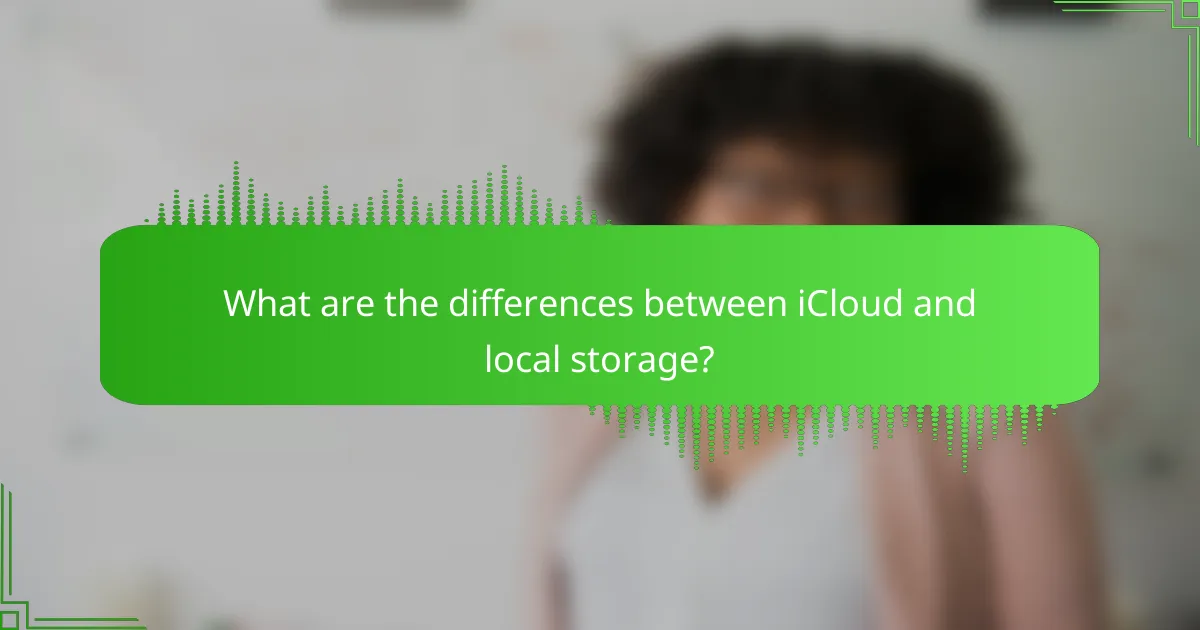
What are the differences between iCloud and local storage?
iCloud and local storage serve different purposes for managing data on Apple devices. iCloud provides cloud-based storage accessible from any device with an internet connection, while local storage refers to the physical storage on your device, such as hard drives or SSDs.
Accessibility and convenience
iCloud offers seamless accessibility across multiple devices, allowing users to access files from an iPhone, iPad, or Mac without needing to transfer data manually. This convenience is particularly beneficial for users who frequently switch devices or work remotely.
In contrast, local storage is limited to the device it resides on. While it can be accessed quickly without an internet connection, transferring files between devices requires additional steps, such as using AirDrop or external drives.
Data security and privacy
iCloud employs encryption to protect data both in transit and at rest, providing a level of security suitable for most users. However, storing data in the cloud can raise privacy concerns, as it is subject to the service provider’s policies and potential data breaches.
Local storage offers greater control over your data since it remains on your device. Users can implement their own security measures, such as strong passwords and encryption software, to enhance privacy. However, this also means that users are responsible for protecting their data from loss or theft.
Cost comparison
iCloud offers a tiered pricing model, with a limited amount of free storage and paid plans for additional space. Prices typically range from a few dollars per month for small amounts of storage to higher fees for larger capacities, making it a flexible option for varying needs.
Local storage costs depend on the hardware used, such as SSDs or external drives, which can require a one-time investment. While this can be more expensive upfront, there are no ongoing fees, making it potentially more economical in the long run for users who require significant storage capacity.
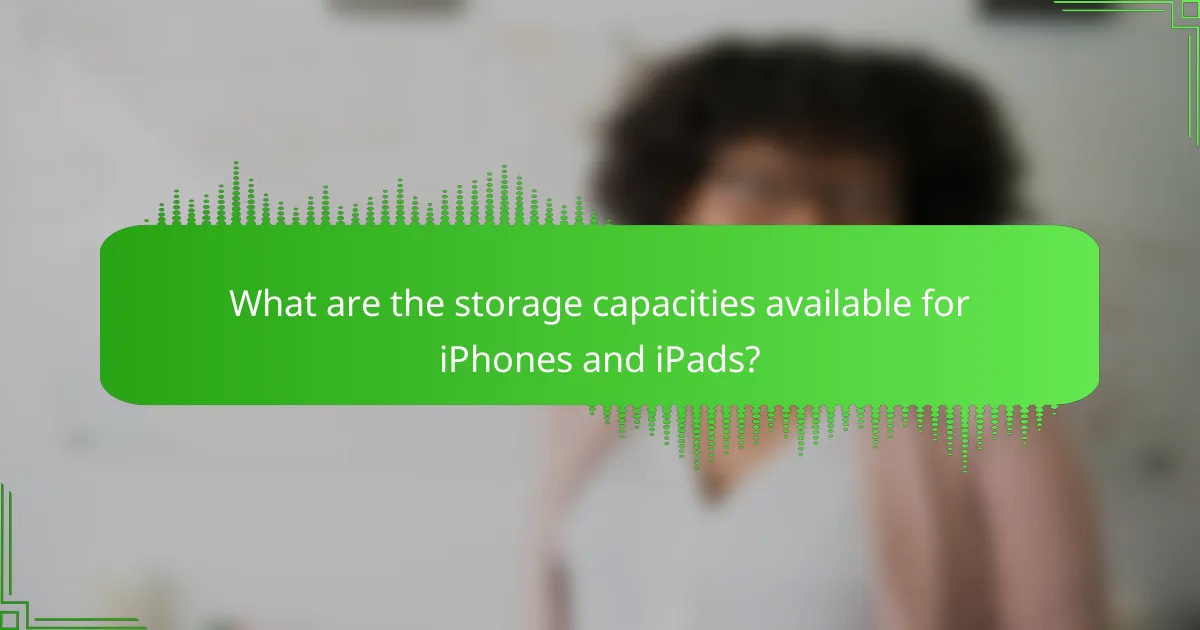
What are the storage capacities available for iPhones and iPads?
iPhones and iPads come with a variety of storage capacities, typically ranging from 64 GB to 1 TB. Choosing the right storage option depends on your usage patterns, such as how many apps, photos, and videos you plan to store.
iPhone storage options
iPhones generally offer storage capacities of 64 GB, 128 GB, 256 GB, 512 GB, and 1 TB. The lower capacities are suitable for casual users who primarily use their devices for calls, messaging, and light app usage.
For users who take a lot of photos and videos or download numerous apps, higher capacities like 256 GB or 512 GB are advisable. The 1 TB option is ideal for power users who need extensive storage for media and applications.
iPad storage configurations
iPads typically have storage options ranging from 64 GB to 2 TB, depending on the model. The base models often start at 64 GB, which is sufficient for basic tasks like browsing and streaming.
For more intensive use, such as graphic design or video editing, consider models with 256 GB or higher. The 1 TB and 2 TB configurations cater to professionals needing substantial space for large files and applications.
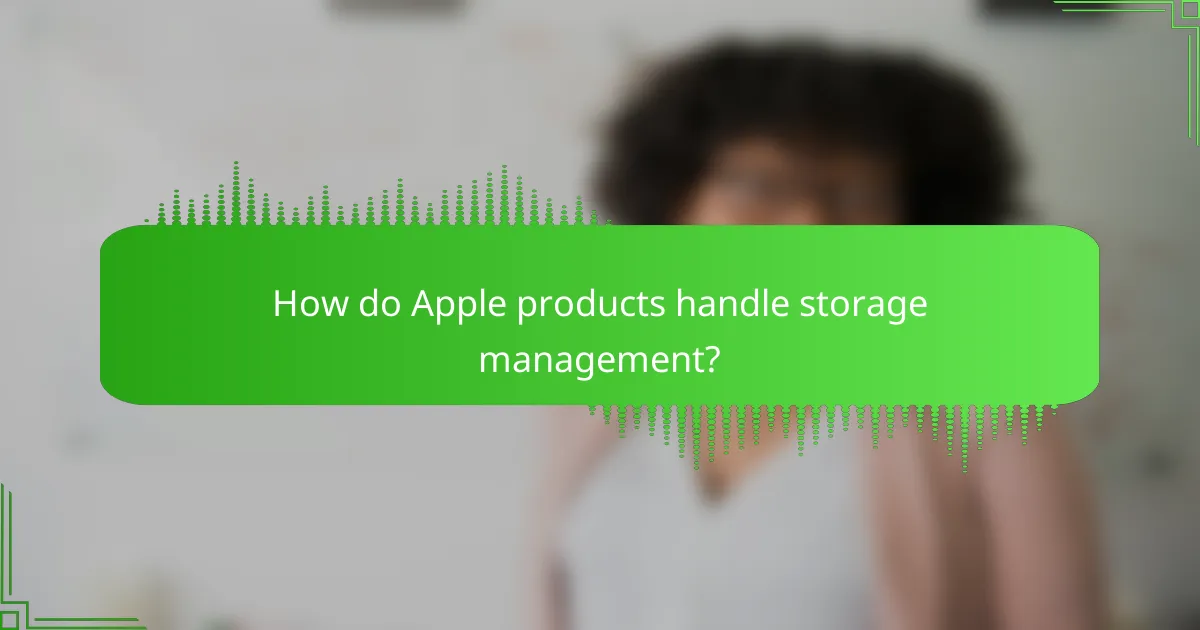
How do Apple products handle storage management?
Apple products manage storage through a combination of built-in features that optimize space and provide users with tools to monitor and control their storage usage. This includes automatic management of files and recommendations for freeing up space, ensuring that users can efficiently utilize their device’s storage capacity.
Optimizing storage settings
To optimize storage settings on Apple devices, users can enable features like “Optimize Storage,” which automatically removes downloaded content when space is needed. This is particularly useful for managing large files such as videos and photos, allowing users to keep their library accessible without consuming excessive storage.
Additionally, regularly reviewing and adjusting settings for apps that store data can help maintain optimal storage levels. For example, users can limit the amount of offline content downloaded by streaming services, ensuring that only essential files are stored locally.
Using storage management tools
Apple provides several storage management tools that help users track and manage their storage effectively. The “Storage Management” feature, accessible through the “About This Mac” or “Settings” menu, offers insights into what types of files are taking up space and provides recommendations for optimizing storage.
Users can also utilize third-party applications to analyze storage usage more deeply. These tools can identify large files, duplicates, and unused applications, allowing for more informed decisions on what to delete or archive. Regularly checking storage status can prevent unexpected shortages and maintain device performance.